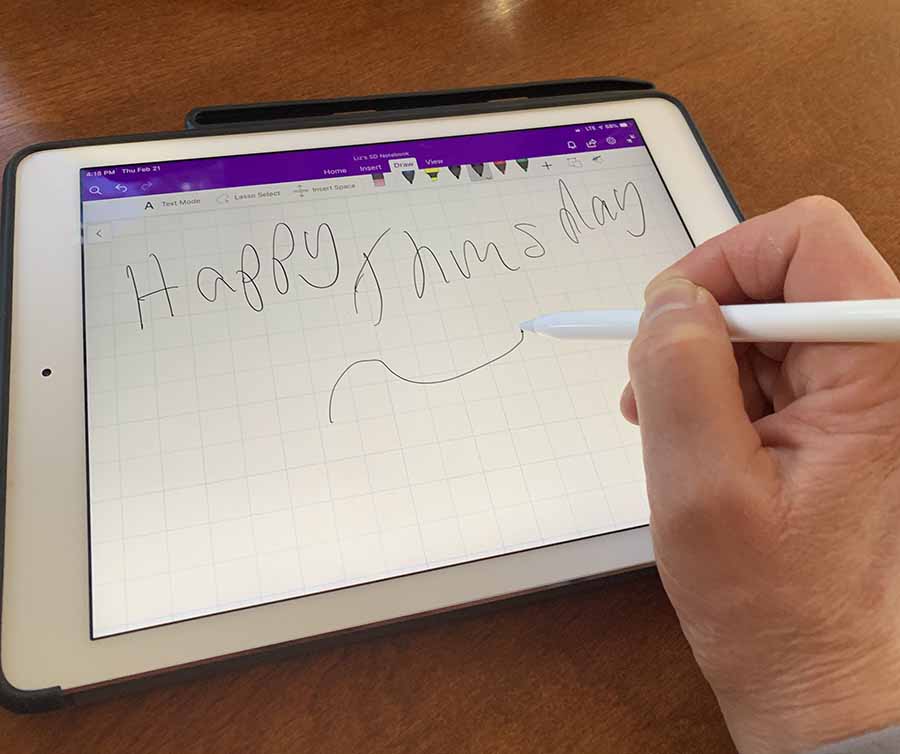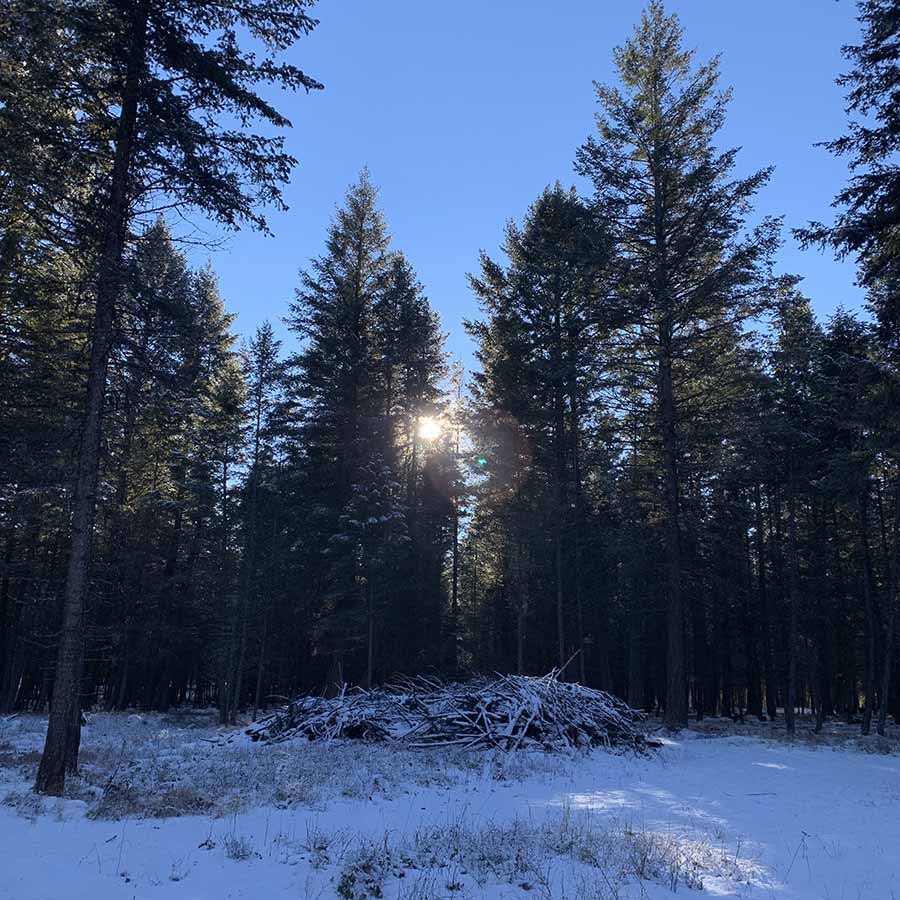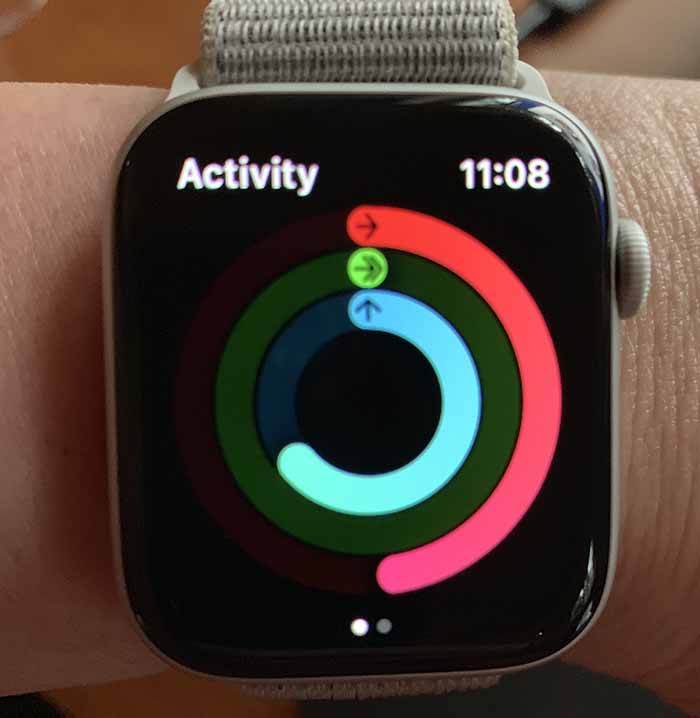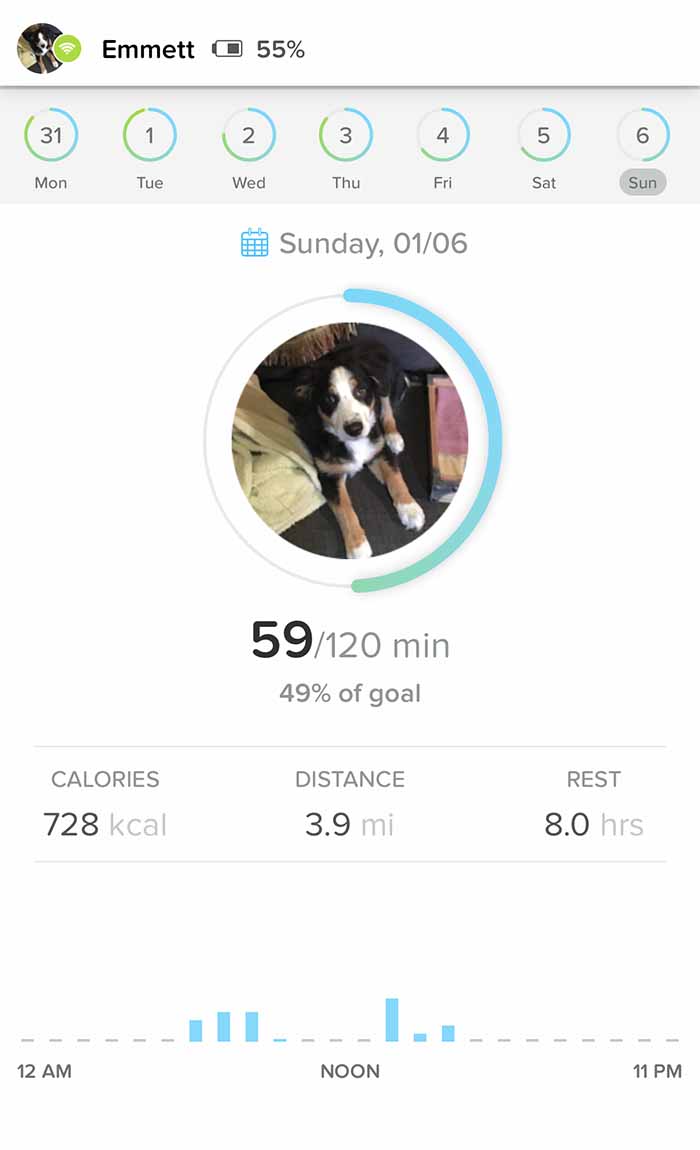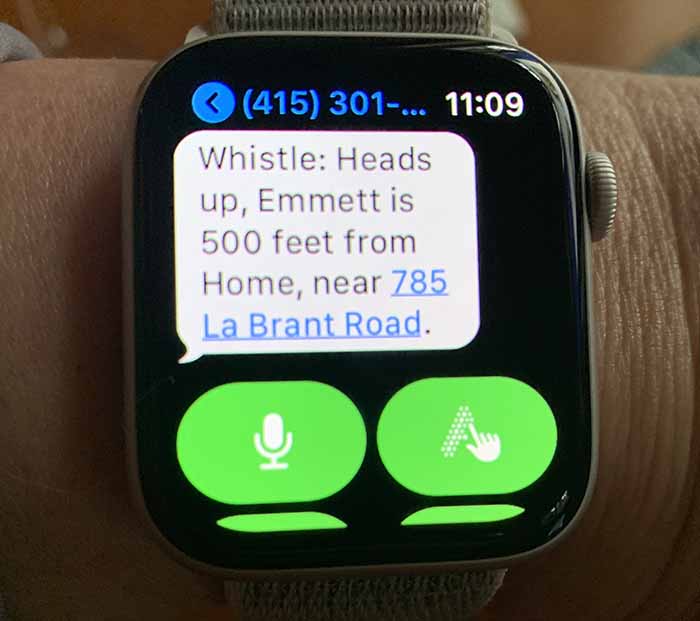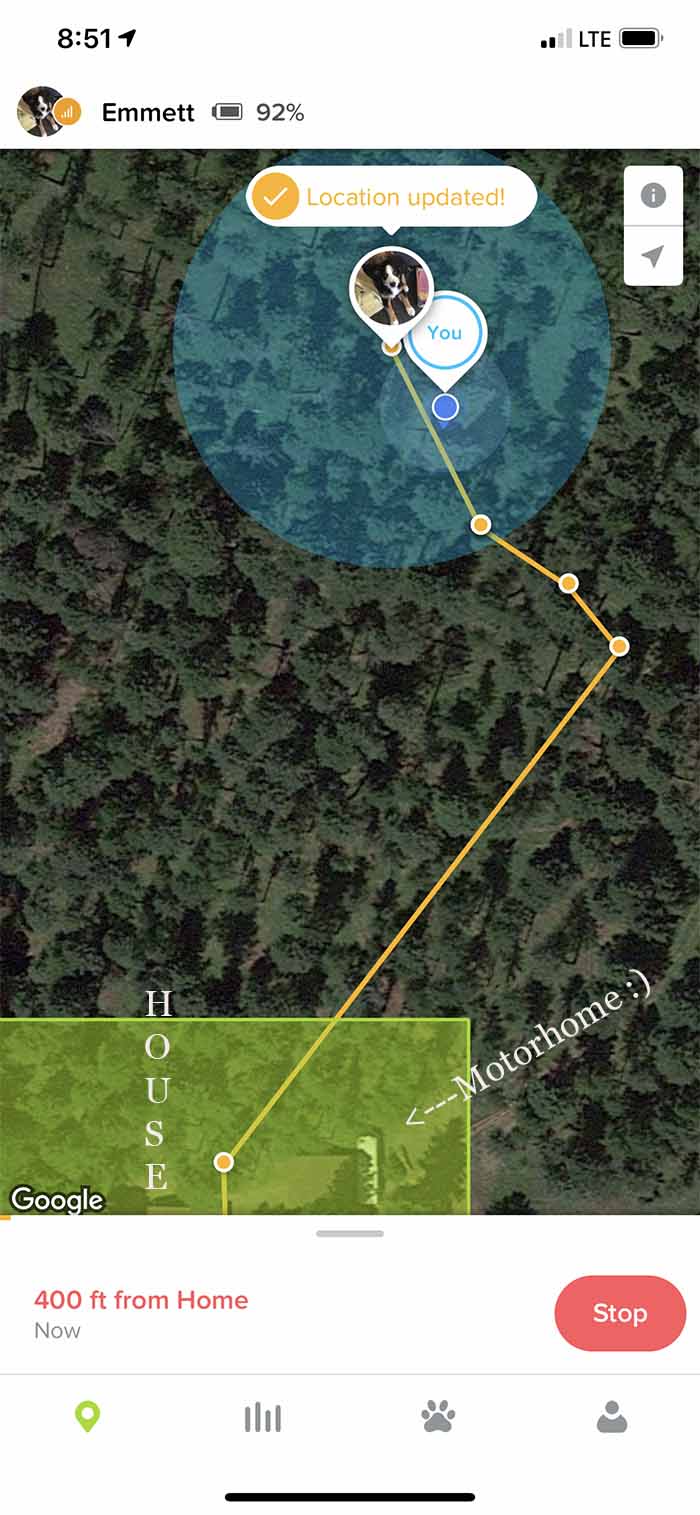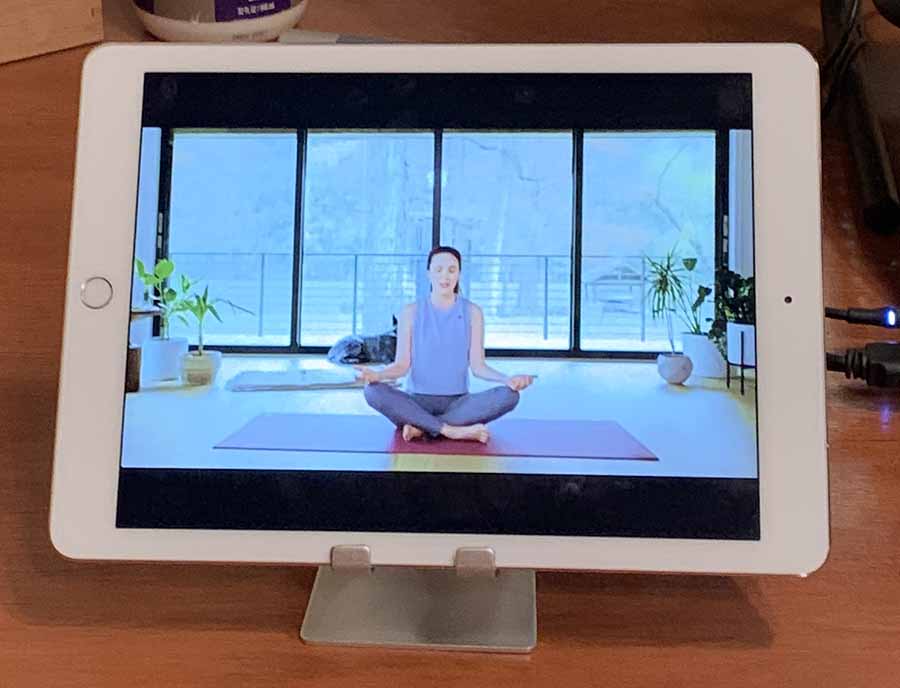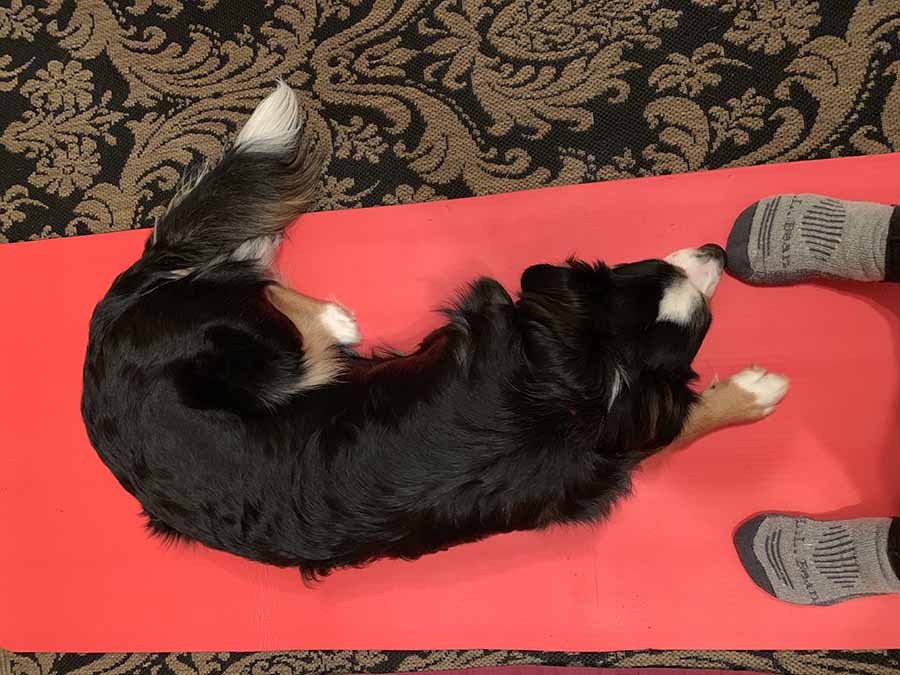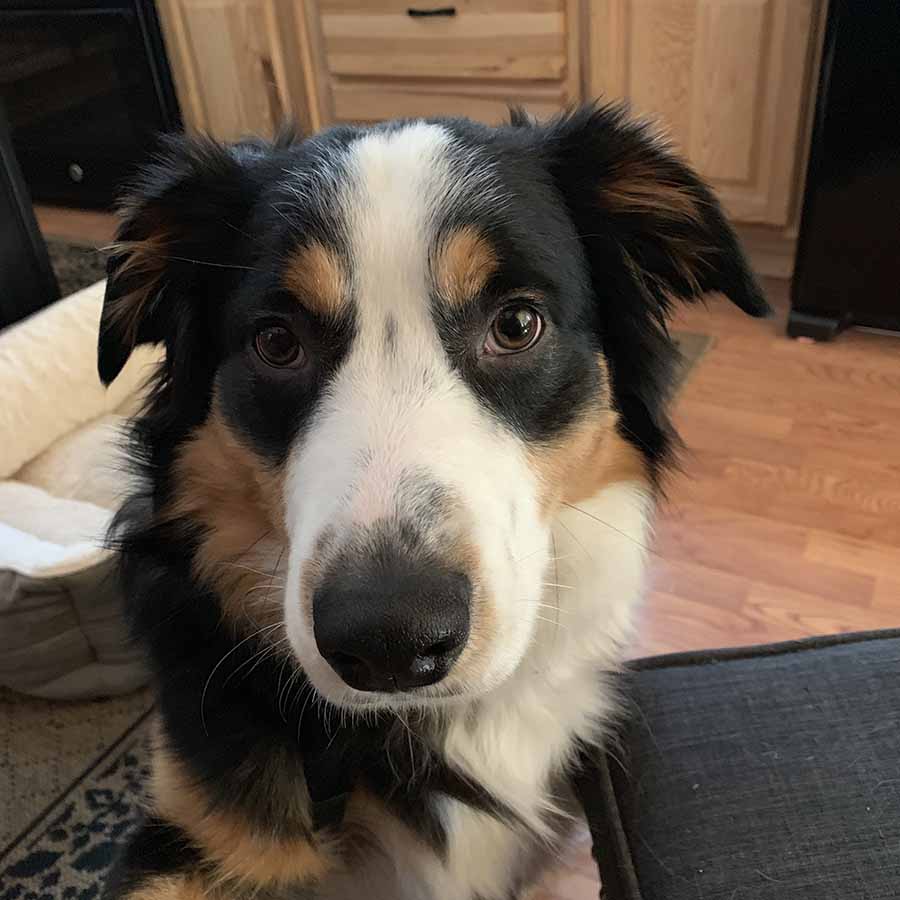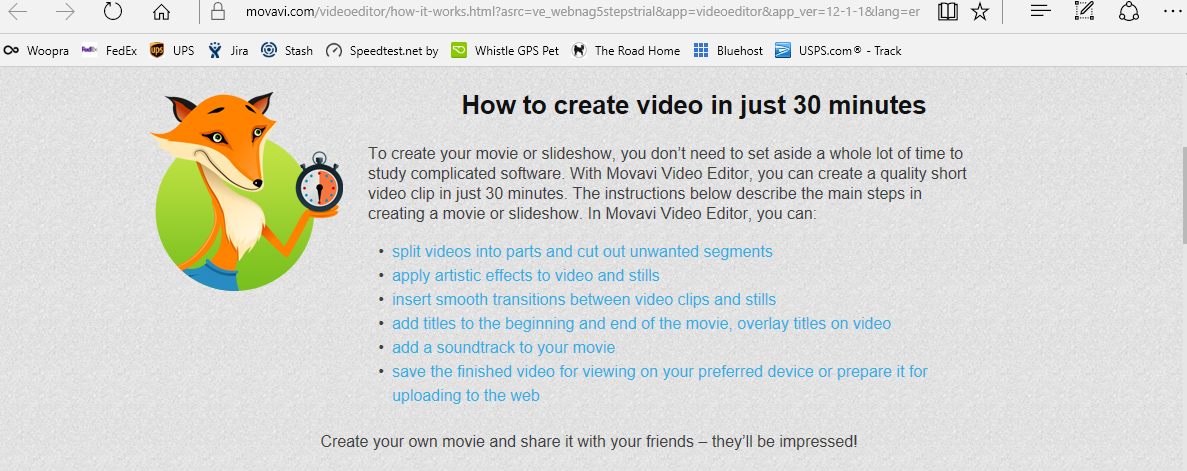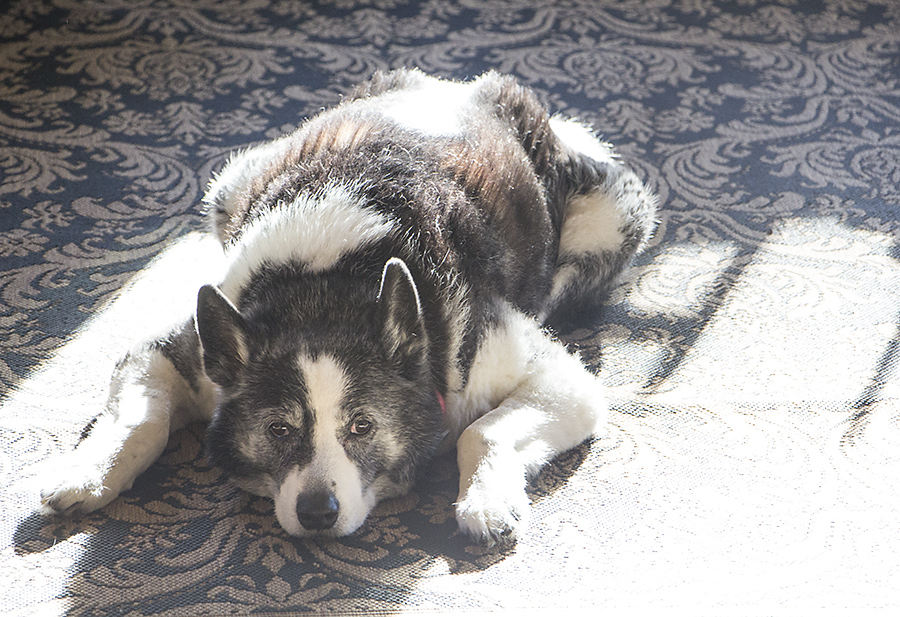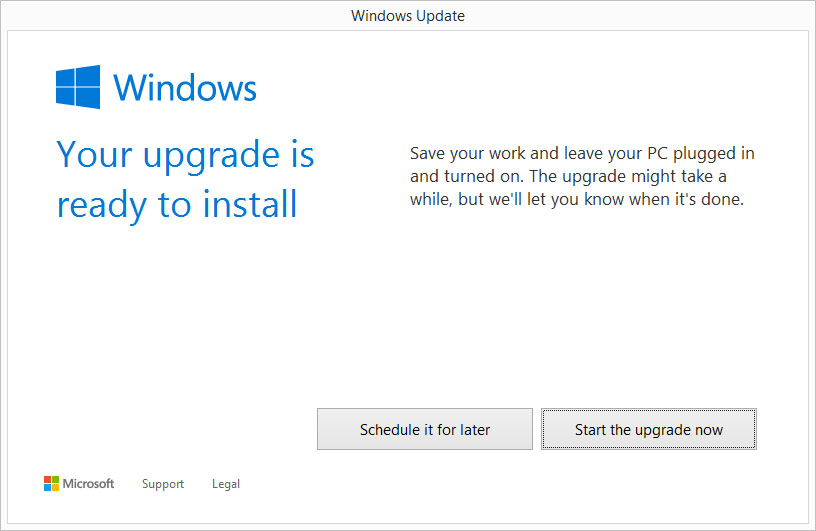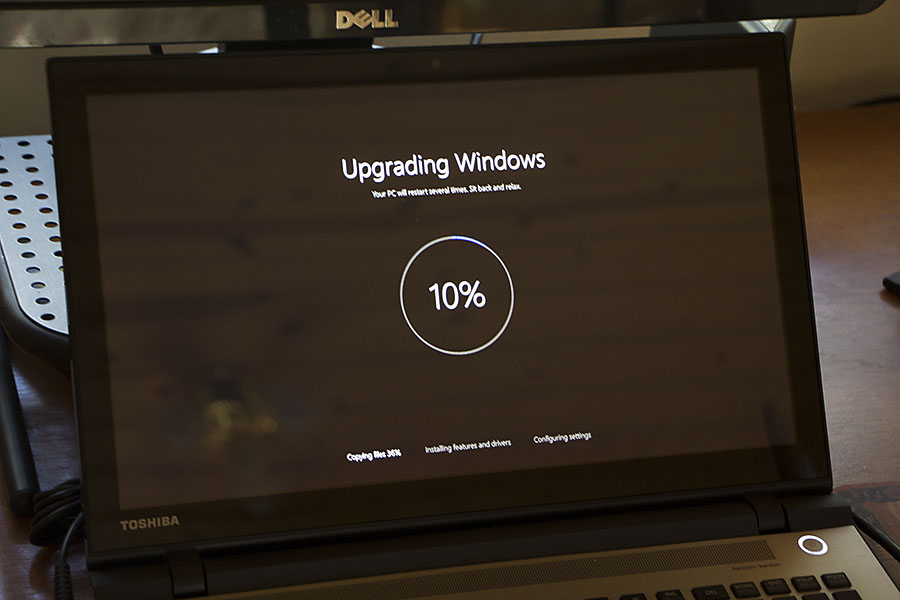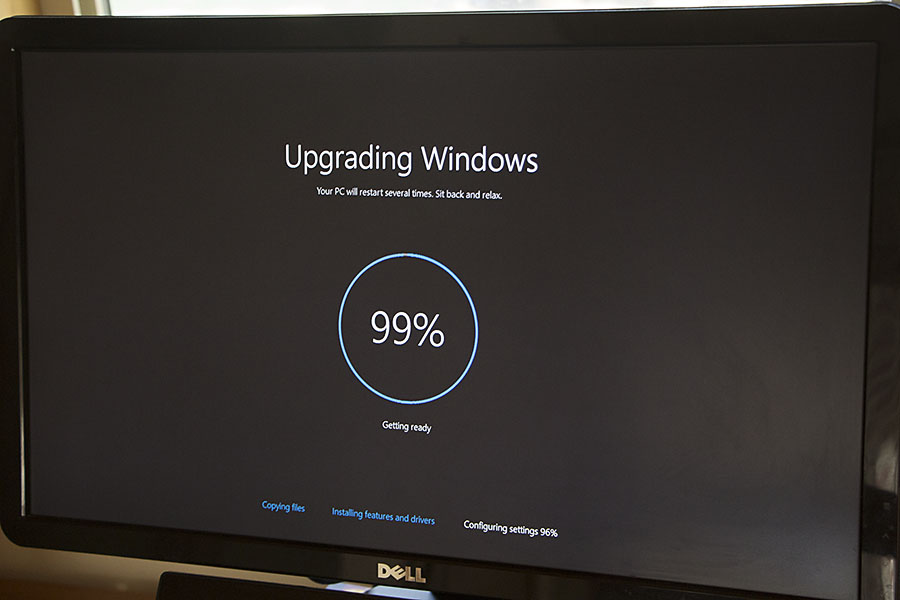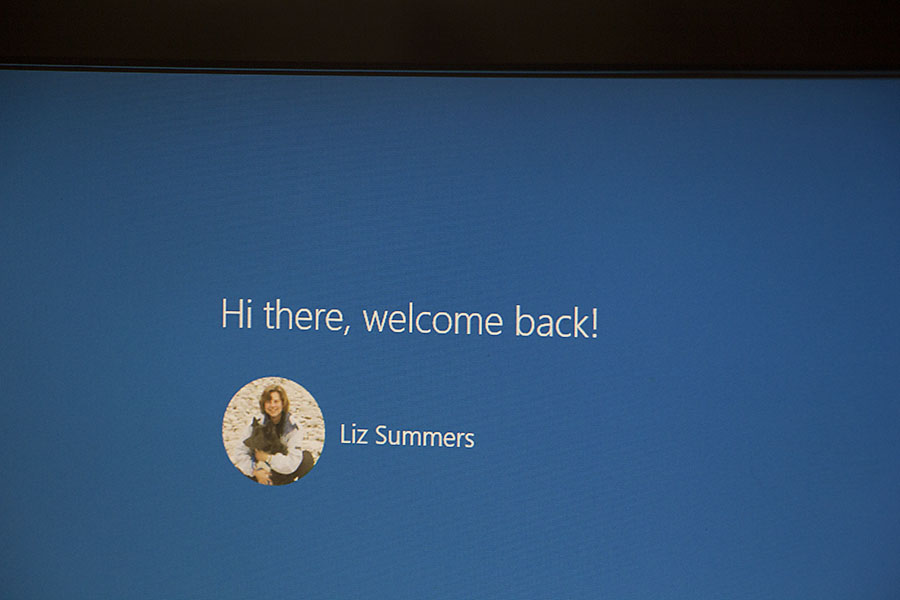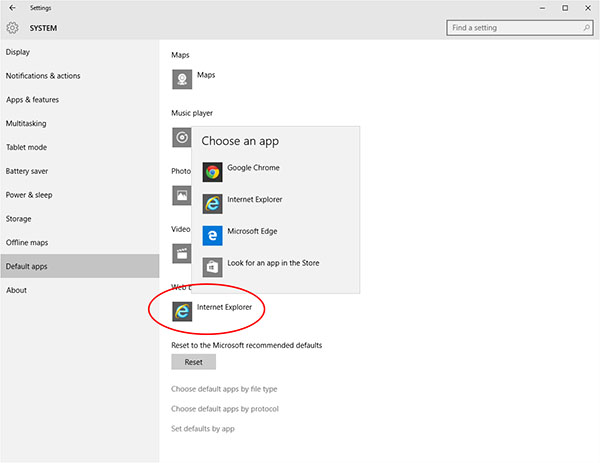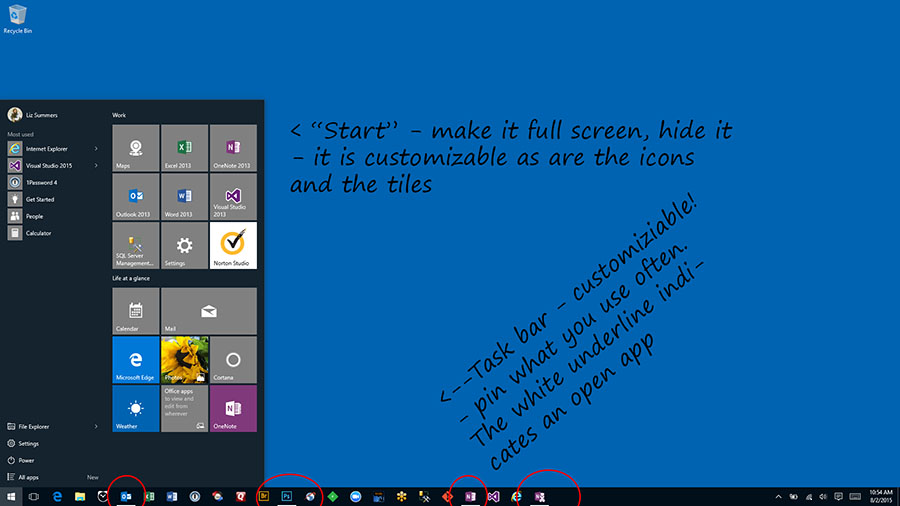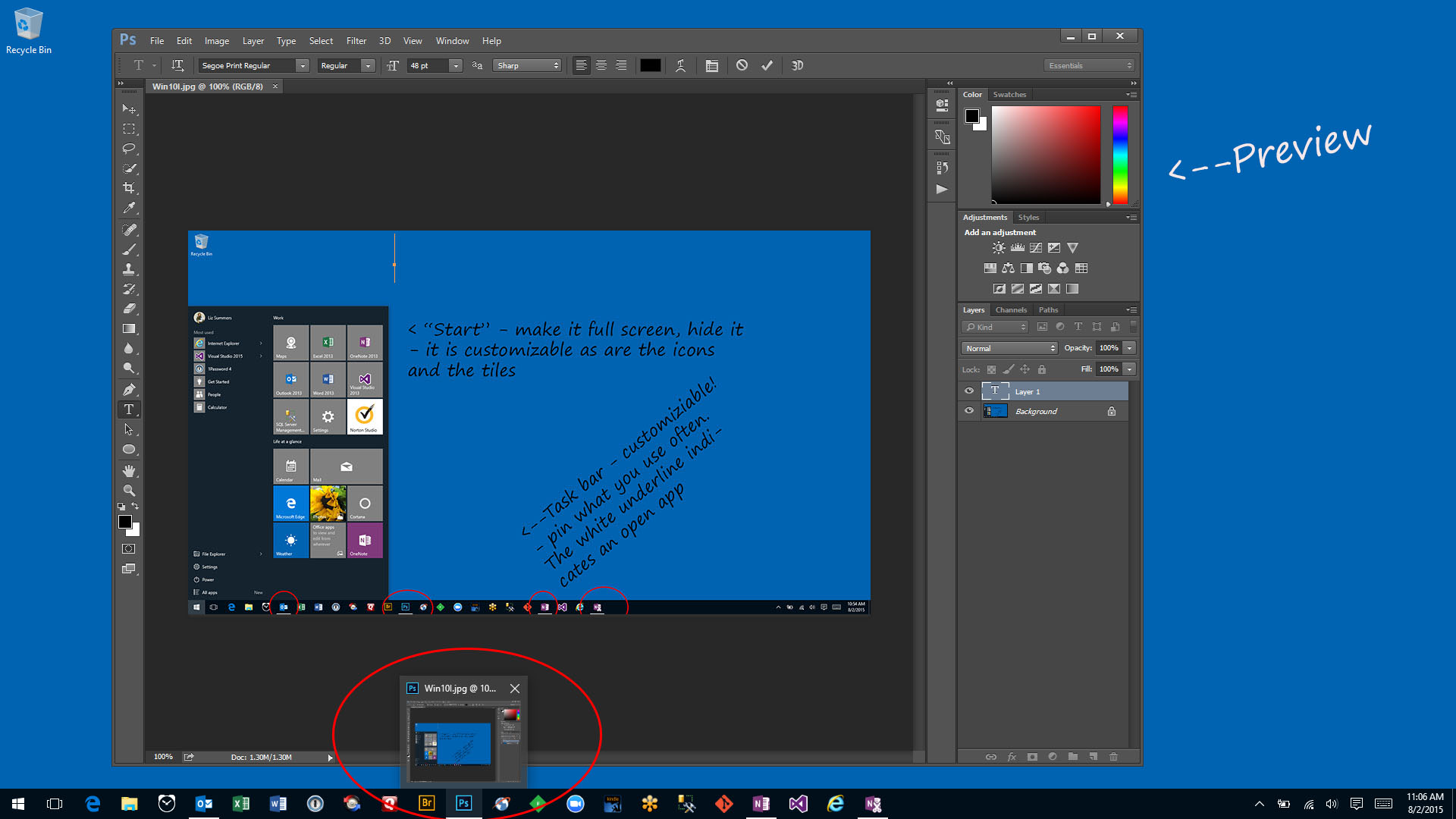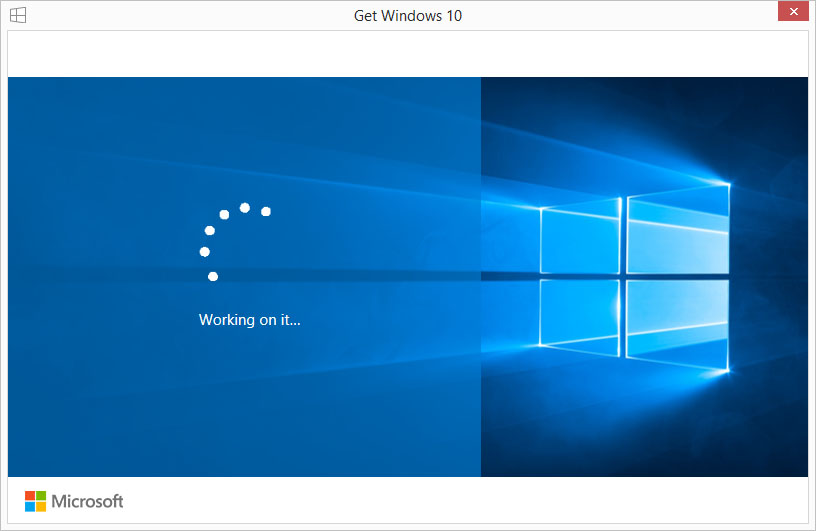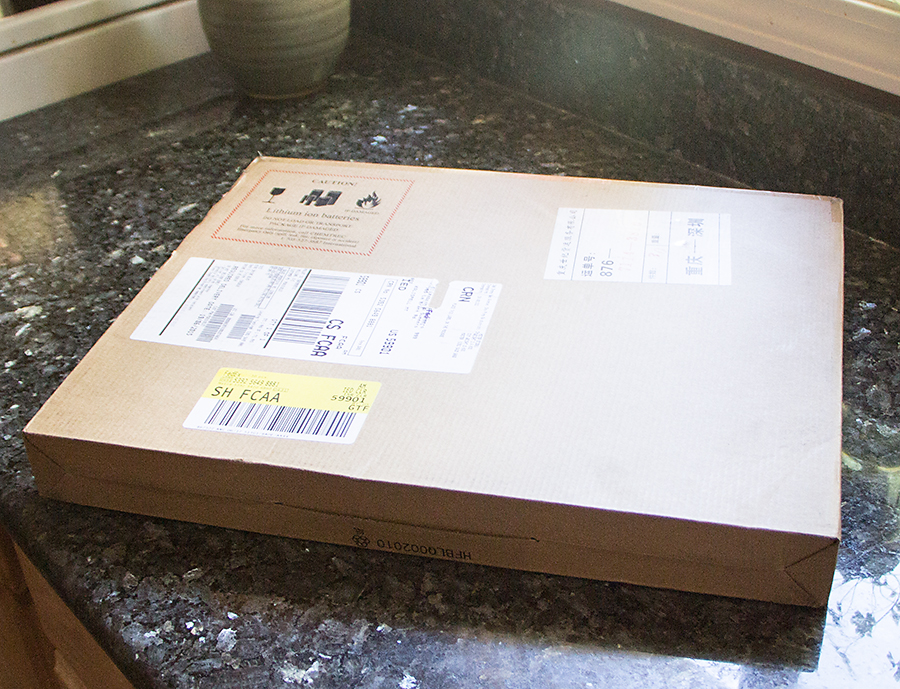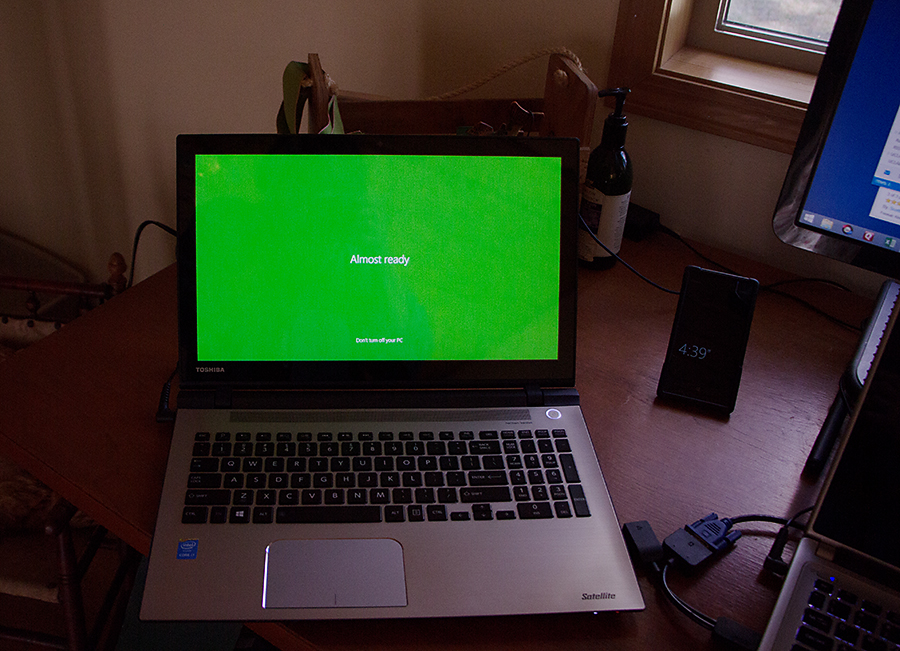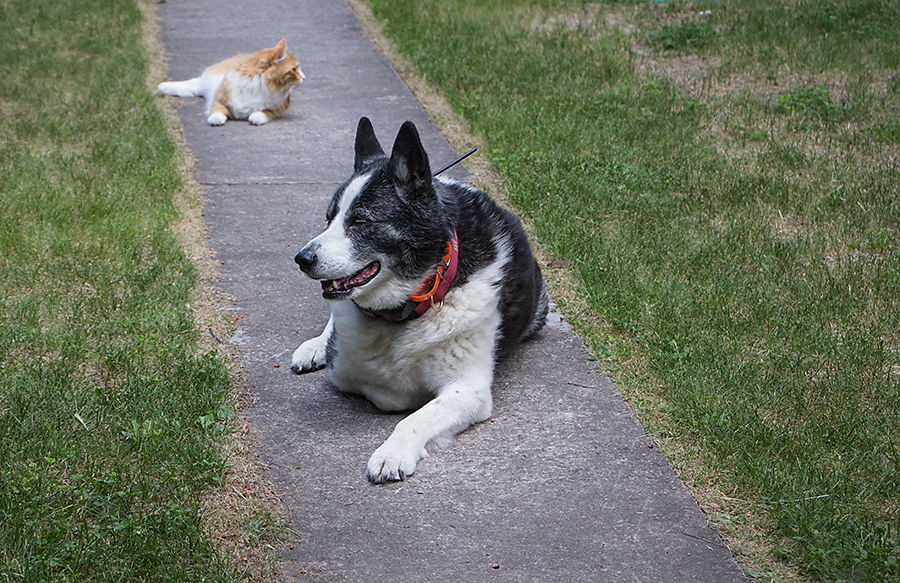My Technical Comeuppance
I’ve made my living for the past 33.5 years as a computer programmer: self-employed. My education did not include computer programming except for some very basic courses … 42 years ago!
I am self-taught and continually self educated, but thankfully I work with a great team of 3 others and one in particular, we’ll call him “R” is definitely a technical whiz. I am a decent programmer, have learned and relearned and since every 2 or 3 years, we must jump to the next level, I imagine this is my life. I happen to love it even though when things “change”, I initially believe that I will NEVER get it. But, so far, I do – YEA!
The facets of programming and computer system maintenance and the use of smart phones, tablets and wearables … I do not claim to be an expert in all. I often say that my knowledge is fairly narrow. I know a lot about the language and paradigm I work in: C#, typescript/javascript, html … all under a VisualStudio umbrella. My photography hobby led me to learn Photoshop (minimally … maybe medium-ly) and because there is some need for lightweight graphics in my work, that knowledge has come in handy. Word, Excel, Outlook … all used personally as well as professionally. If I have anything really tricky system wise, I rely on a local company that does that vs slogging through it on my own and possibly making a mess of things.
Three years ago, I switched from a Windows phone to an iPhone. Two years ago I switched from a Windows tablet to an iPad. About 4 months ago I added an Apple Watch. The Apple devices work well with my Windows laptop. We are a happy blended “family” :).
I think of myself as a “power user” of my devices. Ok, “power user – lite” … still, I use them and have “apps” that help me do things efficiently.
So.
Several weeks ago, in an effort to improve the specification of tasks in my work group, I offered to act as a kind of secretary to spec out in a rough design, certain tasks for our group. In group meetings, we discuss how forms and views should be laid out and sometimes what we “hear” does not correspond to what was wanted. I suggested that even some “scribbles” of the layout would be helpful.
For my first go, I did just that: paper and pen!! And I took a photo and shared that, got an ok and added to our group task software.
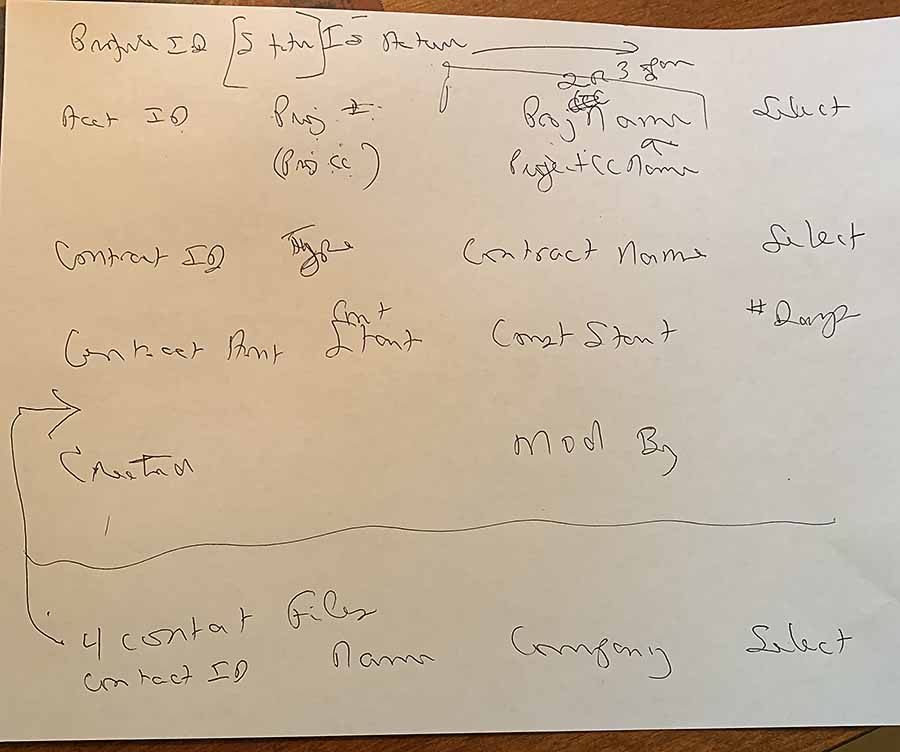
As I was working with “the boss” on this first round, he asked: “What app are you using?” I laughed and said pen and paper…
Later, I remembered the question and got to wondering … was there an app for this. Probably there WAS an app for this.
So, I searched and was absolutely astonished at what I found. The video below is 4 years old. She has a newer video with iPad and Apple Pencil, but what got me was her explanation of why she used an iPad and “ePencil” for taking notes in school.
I shared the above video, plus several others with all of the programming team. Most of the videos I found were from Med School students. The math, the science … OMG! … and then they took time to share how they took notes and studied. Color me appalled at my laziness :) in keeping up with this part of technology.
R, took off with the links sent and sent me a note that he started using his 2012 iPad for a project and that the note taking helped a lot.
Then he shared this:
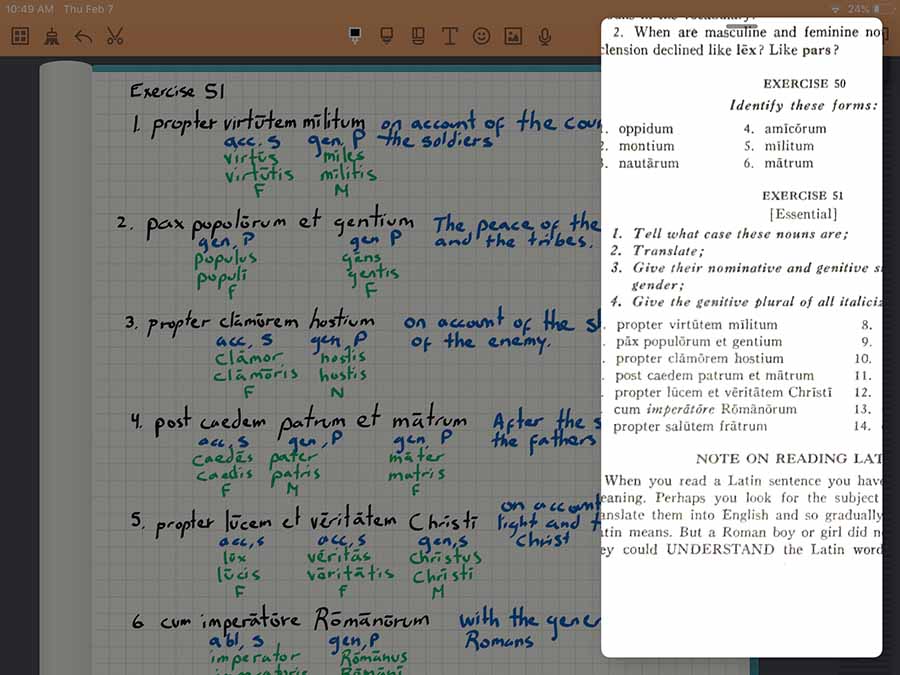
In addition to being the team guru, he is a home schooling dad who is learning Latin along with his 13 year old daughter. Hoo … I say HOO-RAH!
Meanwhile, I slogged along with combining screen shots and notes in OneNote on my iPad Pro 9.7 with Apple Pencil. Fun as well as useful. The ability to erase vs crossing out with pen and paper makes for better “scribbles”. The ability to easily change color and thickness helps also. Our task specification definitely improved and we worker bees are happier and I think more productive: WIN-WIN!
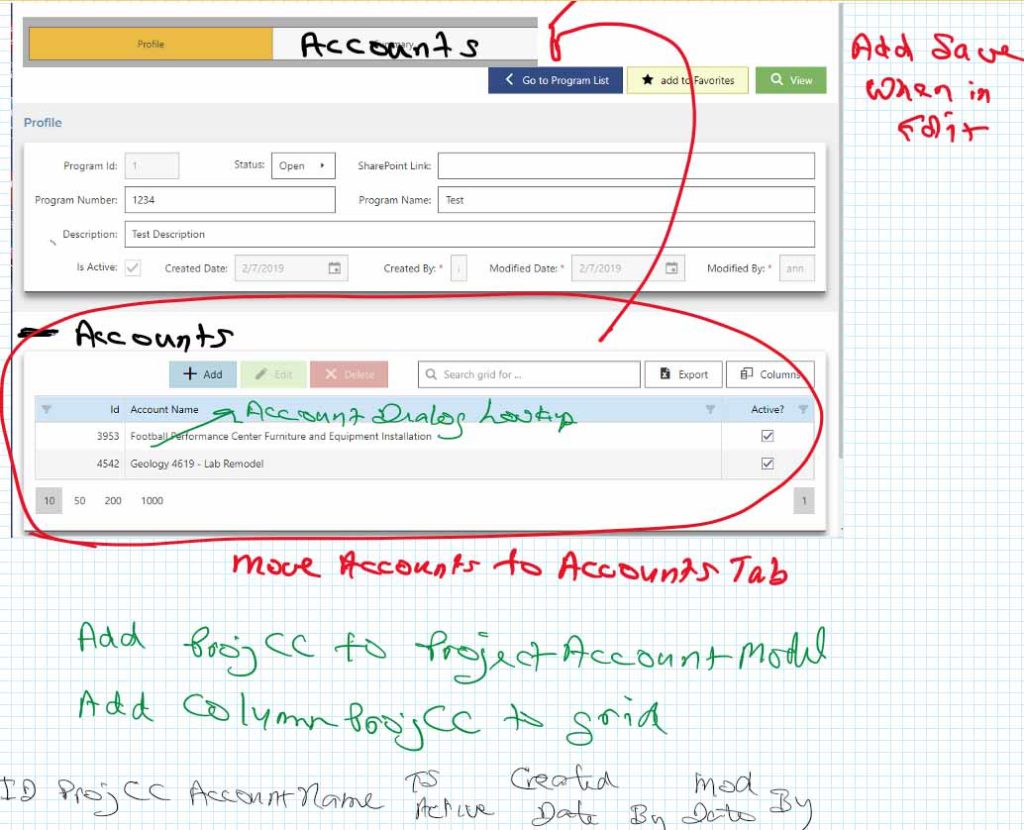
In addition to work, I am slowly moving away from paper and toward an all digital environment for scratchpad notes and lists. BUT – thanks to my recently acquired knowledge, the digital environment includes handwritten notes on my iPad with Apple Pencil.
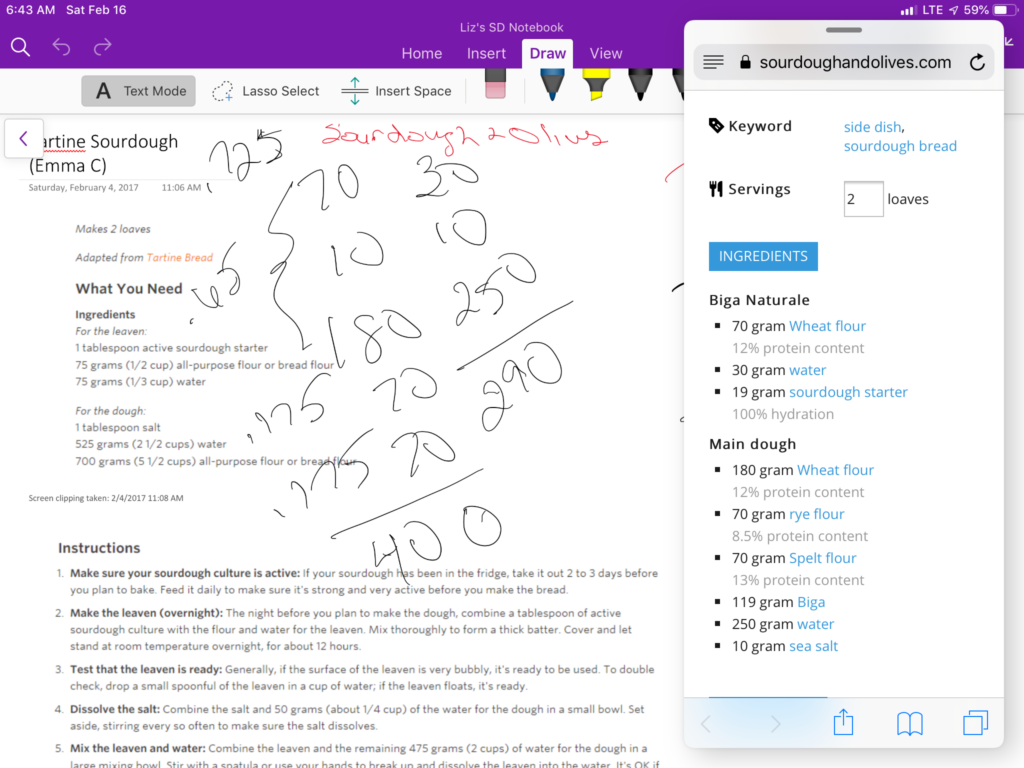
The handwritten thing is important. There is a lot of evidence regarding brain exercise via handwriting. As a child of the pre-personal computer era and even though my writing leaves something to be desired … I can make it legible if I take my time … I know that I retain what I handwrite in a different way than I retain what I type.
I am so thrilled to have discovered a way to use technology in a different way. A way that adds to the ease of keeping track of information, while utilizing all of the technological tools that make it easy to find things and more fully using the devices available.
Power User … not quite, but good grief … despite my dismay at my ignorance, I am thrilled to have learned something.